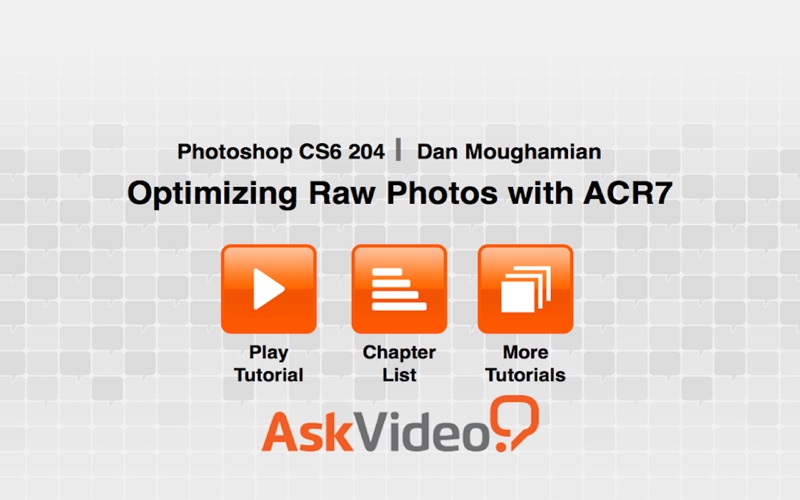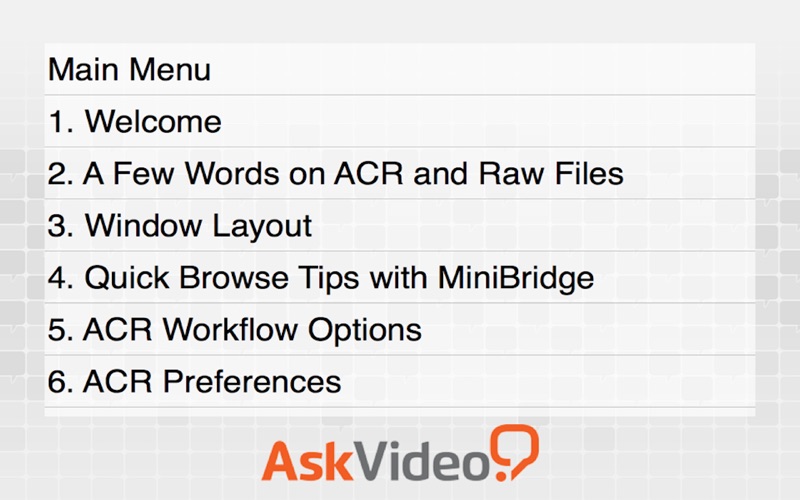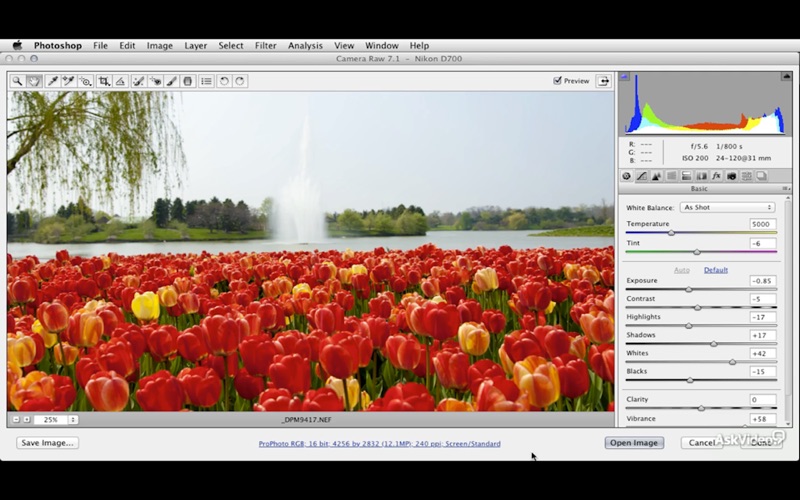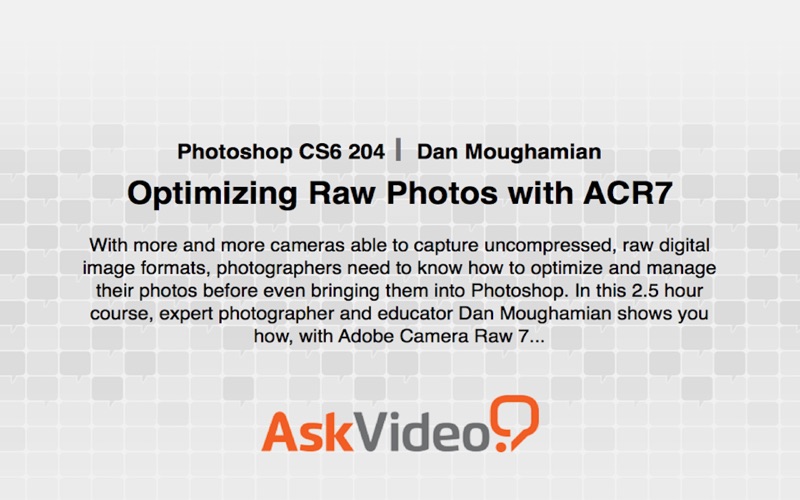
With more and more cameras able to capture uncompressed, raw digital image formats, photographers need to know how to optimize and manage their photos before even bringing them into Photoshop. In this 2.5 hour course, expert photographer and educator Dan Moughamian shows you how, with Adobe Camera Raw 7...
Dan first introduces the ACR software environment, including tips for opening photos with Mini Bridge and setting preferences and defaults. He then demonstrates core raw processing skills, such as non-destructive cropping and straightening, tone-mapping and reading the Histogram, and understanding the importance of Process Versions.
Next, Dan takes you beyond the “broad strokes” into more advanced image editing using the Detail Panel. He then shows you how to quickly and easily make lens corrections using Adobe’s growing library of camera profiles. Even if your camera isn’t in the Adobe library, Dan’s pro advice will give you the knowledge you will need to make these expert, custom adjustments yourself.
Dan tops it all off by giving you an incredibly useful series of creativity and efficiency tips that will help you give all your photos that eye-catching, award-winning edge! His thorough coverage, as well as his beautiful photographic examples, will both inspire you and bolster your confidence as you take your photos to the next level... whether that means Photoshop, or beyond!
Table of contents:
1. Welcome
2. A Few Words on ACR and Raw Files
3. Window Layout
4. Quick Browse Tips with MiniBridge
5. ACR Workflow Options
6. ACR Preferences
7. Previewing & Undoing Changes
8. Zoom and Pan Options
9. Rotating Incorrectly Oriented Photos
10. Using the Crop Tool
11. Straightening Photos
12. Histogram Overview
13. A Brief Explanation of Tone Mapping
14. Understanding ACR Process Versions
15. ACR Default Settings vs. Custom Settings vs. Image ...
16. Loading Custom Presets and Custom Defaults
17. Setting the White Balance and Tint
18. Basic Panel: Exposure and Contrast
19. Basic Panel: Highlights, Shadows and Clipping Previ...
20. Basic Panel: Blacks and Whites
21. Basic Panel: Clarity
22. Basic Panel: Vibrance & Saturation
23. Contrast Options Defined
24. How Parametric Curves Work
25. Parametric Curves in Action
26. How Point Curves Work
27. Point Curves in Action
28. Spot Removal
29. Detail Panel: Sharpen Controls
30. Detail Panel: Noise Reduction Explained
31. Detail Panel: Noise Reduction Demo
32. Lens Correction: Profile Corrections
33. Lens Correction: Chromatic Aberration
34. Lens Correction: Manual Transforms
35. HSL Panel: Targeted Color Adjustments
36. Adjustment Brush: Overview
37. Adjustment Brush: Applying a Mask
38. Adjustment Brush: Applying Corrections to the Photo
39. Using the Graduated Filter
40. Creating a Black & White Photo with HSL
41. Color Toning with the Split Toning Panel
42. Simulated Film Grain Effects
43. Post-Crop Vignette Effects
44. Using the Snapshots Panel
45. Synchronizing Edits Across Multiple Pictures
46. Using the Presets Panel
47. Opening Photos into Photoshop as Smart Objects
48. Batch-Saving Multiple Files
49. Closing